Binance Dark Mode Guide 2022: Switching on to Dark Mode is another good feature of the Binance App. If you are in crypto trading and you trade throughout the day and night, it is always convenient to enable the Binance Dark Mode. The option is provided in both the Android mobile app and the desktop version of the app. By default, the Binance Dark Mode may already activated in your mobile or PC. If it is not activated, you can do so by following a few simple steps. Here you will find detailed instructions on How to Enable Dark Mode in Binance Desktop PC (Windows / MAC), iOS, and Android Mobile App.
Also Read – 7 Best Crypto Staking Platforms.

Table of Contents
What is Binance Dark Mode?
Binance, the world’s largest exchange by trading volume, has provided the option to change your app’s theme to dark or light. The background of the screen will use less battery and be more comfortable for your eyes in Dark mode. Some users prefer using Binance in dark mode to analyze the charts or graphs better. Some people also call the dark mode “Night Mode“.
How to Enable Dark Mode in Binance Desktop App for PC?
In this tutorial, we will be using Binance Mac Desktop App and will see how to switch on the Dark Mode. The same will be applicable to Windows Desktop Binance Software. Follow the steps closely to enable the Night Mode –
1. Open you Binance Desktop app and Sign in with your User Name & Password. If you dont have Binance account, you can Register for one here.
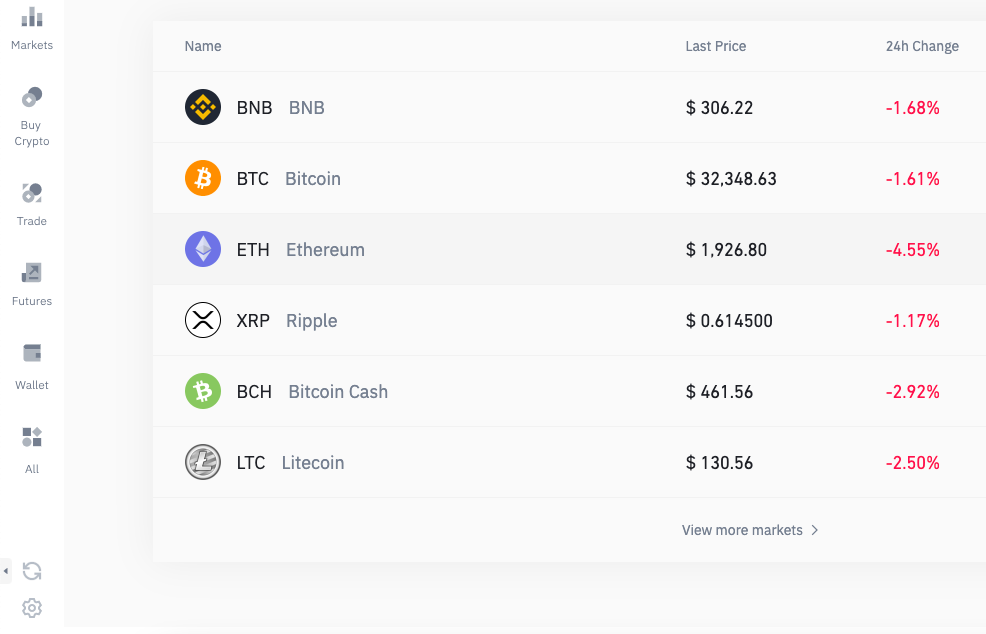
2. Now, click on the Setting Icon as shown below:
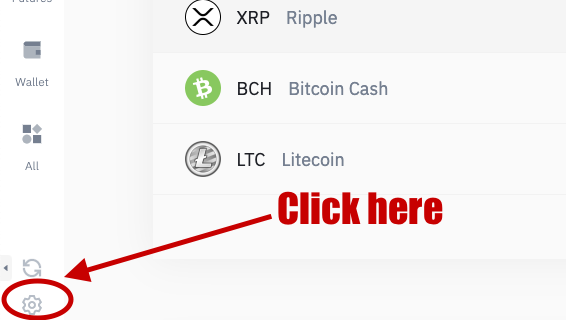
3. Now, click on the light icon beside the “Theme” option.
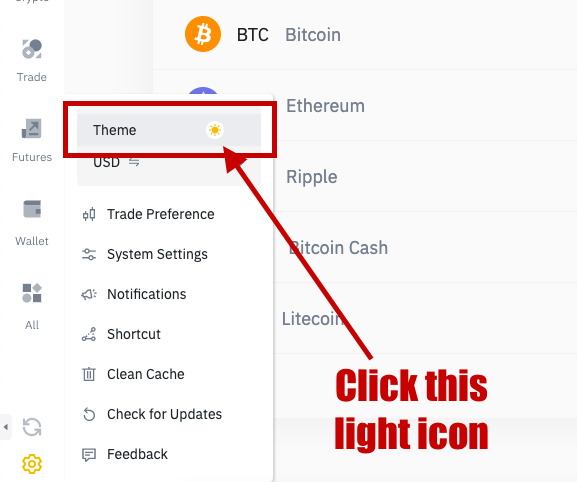
4. Now your Binance App will convert to the Dark Theme.
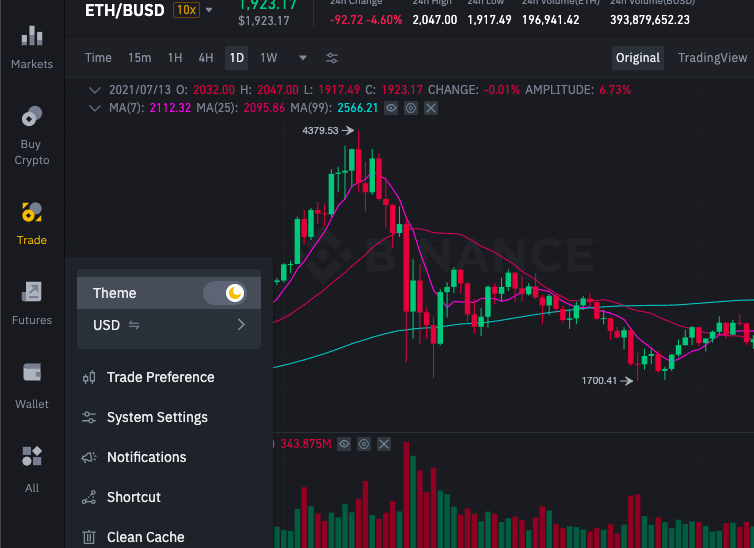
Read – How to Buy BabyDoge Coin?
How to Switch on Binance Dark Mode in Mobile App?
You can also change your Binance mobile app’s theme from Light to Dark. The procedure is same for Apple iOS and Android Phones.
Step 1: On mobile, go to your Binance App and click on the Profile Logo shown in the below image.
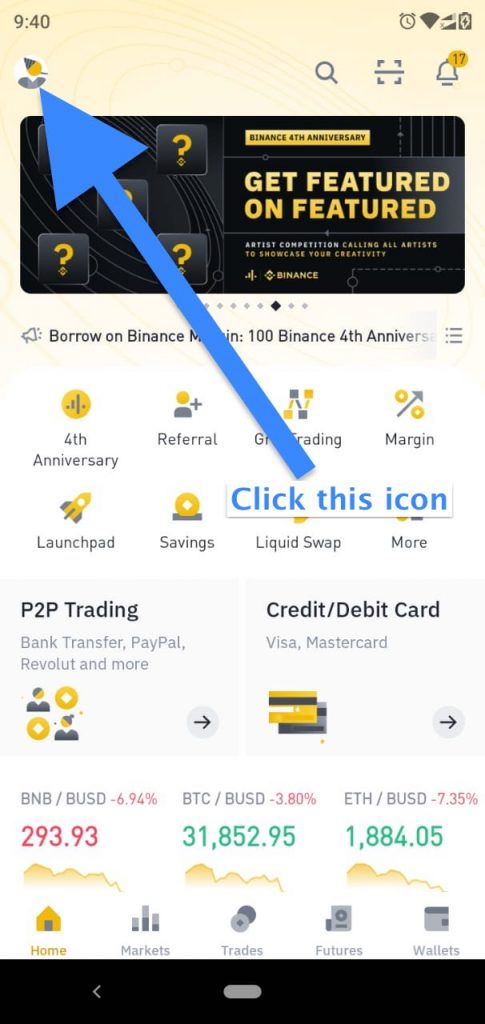
Step 2: Now, scroll down until you find “Settings“. Tap on it.
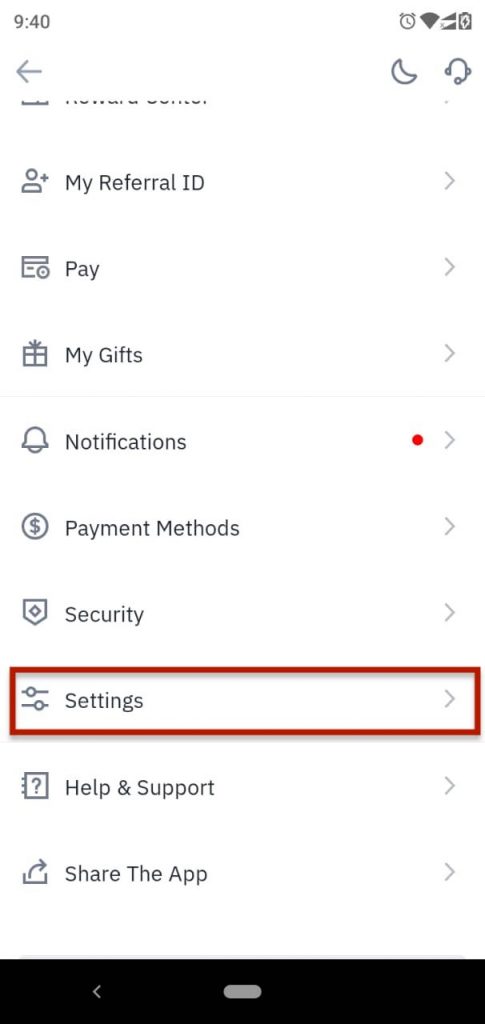
Step 3: Then, go to “Appearance“.
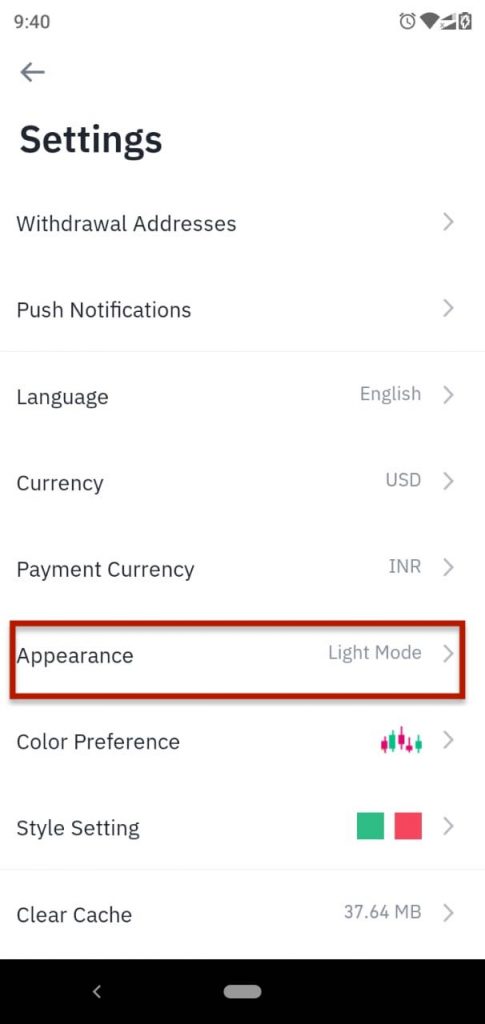
Step 4: Here you will find three options under appearance – a) Dark Mode, b) Light Mode & c) Use Device Settings Mode. Tap on the Dark Mode option to change your settings. If you want to use the Device Settings, you can selection option 3.
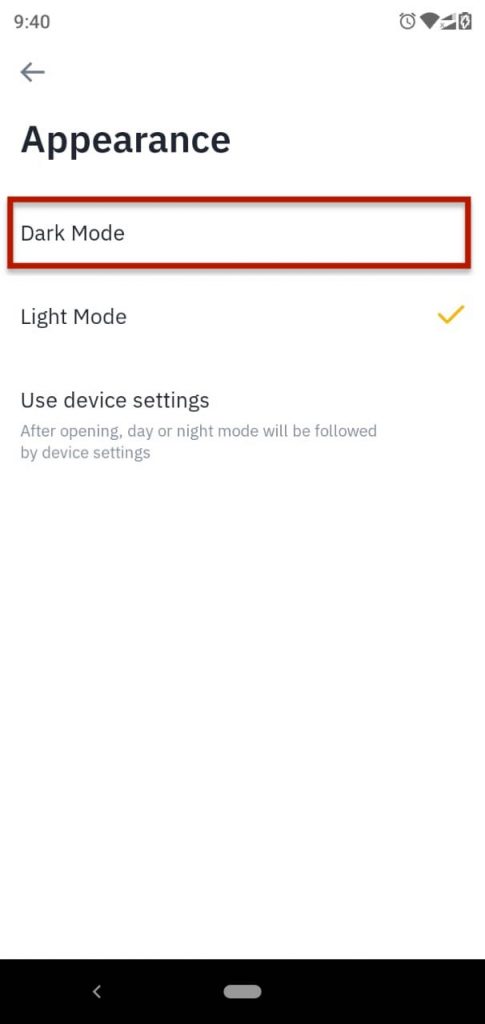
Step 5: Your Binance App will now be opened in Dark Mode. However, you can change your Appearance settings anytime.
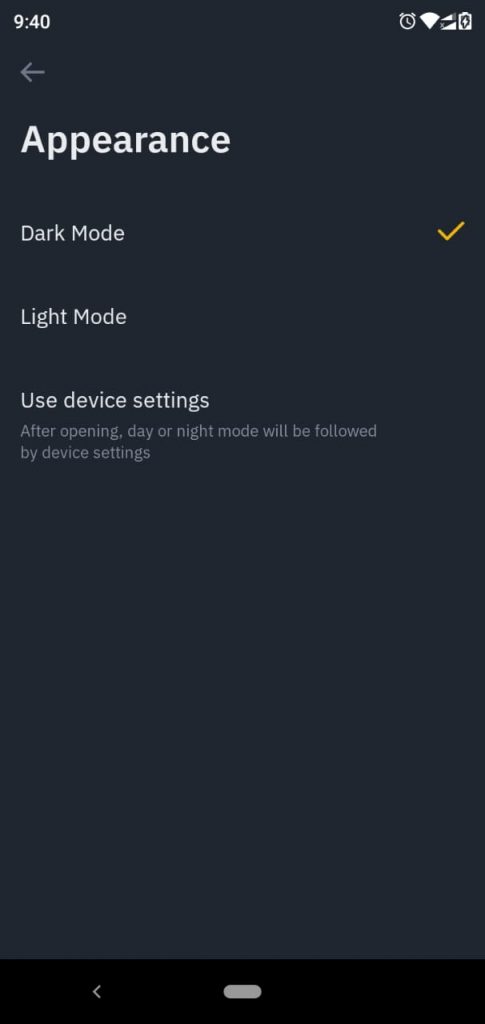
This is how we can change the Binance App Background Theme from Light Mode to Dark Mode. You always can revert back to the White Mode or the Light mode same way. Else, there is another option which chooses the Device settings. You can enable this option by clicking the Third option ie. “Use Device Settings” on the lats step shown above.
Important Points to Remember
- There are two themes in the app – Dark Theme and Light Theme.
- You can turn on the Binance Dark Mode in Apple iOS.
- You can choose the Use Device Settings mode to activate this option.
- It is also possible to switch dark and light theme in Binance App & Desktop Software version.
If you have any questions regarding Binance Dark Mode Option Activation, comment below. We would love to help you resolving your issues.
